
HOW DO I INSTALL IPTV SMARTERS FOR ANDROID, IOS, PC AND FIRESTICK?
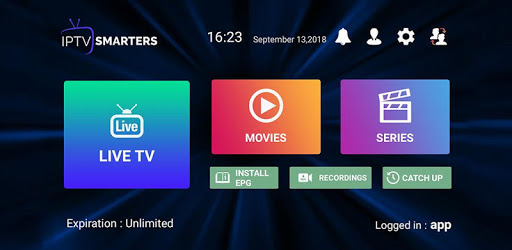
Now that we have entered the new decade, IPTV continues to develop with increasing popularity. There are so many different IPTV apps out there that it can start to take hold. But one of the apps that impresses me the most so far is IPTV SMARTERS.
If you want to know everything about IPTV SMARTERS, whether it's how they work or how to set it up yourself, this article will cover everything you are looking for. Installing IPTV SMARTERS is actually pretty straightforward once you know all the steps, and trust me when I say it's worth it.
Premium IPTV subscription for IPTV SMARTERS
What is IPTV SMARTERS?
IPTV SMARTERS is a video stream player which has been specially designed for people who want to stream their TV or video on demand content to various devices. Like any IPTV application, IPTV SMARTERS does not deliver the content to you. This is a video player to which a separate IPTV service must be added.
There are many reasons why I think IPTV SMARTERS is one of the best IPTV apps out there. It allows you to integrate subtitles and switch languages, making it an excellent choice for bilingual people. One of its best features is the built-in IPTV player which supports a wide variety of formats.
Can you record content with IPTV SMARTERS?
While many IPTV players that I have used in the past did not have support for video recording, IPTV SMARTERS is, fortunately, an exception.
Yes, indeed, IPTV SMARTERS comes with a built-in video recorder. You can easily use it to record live TV and choose where you want to save this data. You can choose to back up your content to external or internal storage.
The SMARTERS IPTV VCR is very easy to use and operates at the push of a button. It can only record the stream you're watching right now, so keep that in mind.
How to install IPTV SMARTERS for Android?
Download link IPTV Smarters Player Android
Step 1: Download the new version of IPTV SMARTERS from the download link at the top,
Step 2: Once the download is complete, go to the Downloads folder,
Step 3: Click on the install button and wait a few moments for the app to install,
Step 4: Go back to your home screen or app page to find IPTV SMARTERS app. Launch the application.
Step 5: Accept the terms of use.
Step 6: Click “Add New User” and select “Load Your Playlist Or File / URL.
Step 7: Add your connection data of your IPTV subscription (username, password and location of m3u).
Step 8: IPTV SMARTERS will now start to download channels and series. Wait for this process to complete. It should only take a few minutes.
Step 9: After doing this your profile should appear and you can now load and browse channels and series.
How to install IPTV SMARTERS for iOS?
Download link IPTV Smarters Player ios
Step 1: Download the new version of IPTV SMARTERS from the download link at the top,
Step 2: Install the app. The download should complete after just a few seconds.
Step 3: After the app has downloaded, find the app icon on the home page of your iOS device.
Step 4: Launch the application.
Step 5: Accept the terms of use.
Step 6: Click “Add New User” and select “Load Your Playlist Or File / URL.
Step 7: Add your login data for your IPTV service (username, password and m3u location).
Step 8: After the download is complete, you will finally be able to use IPTV SMARTERS.
How to install IPTV SMARTERS for Windows (PC)?
One of the most annoying things about many IPTV players is that they don't have official support for PCs. It is still possible to use them on a desktop or laptop computer.
Fortunately, IPTV SMARTERS is such a great IPTV platform that it actually supports official Windows PC compatibility. This makes it much easier to use the media player for people who prefer to stream their content from their computer rather than a portable device.
Download Link IPTV Smarters Player V3.0.0 for Windows
Here is how to install IPTV SMARTERS for PC:
Step 1: Download the new version of IPTV SMARTERS from the download link at the top,
Step 2: Once the file has downloaded, click on the executable,
Step 3: Windows will ask you for permission to open this file. Select yes,
Step 4: The file will now begin the installation process. It should take a minute or two,
Step 5: Once the installation is complete, launch IPTV SMARTERS. Click on Add New User and select Load Your Playlist or Add File / URL your connection data for your IPTV service (username, password and m3u location)
Step 6: Now you can start watching content on IPTV SMARTERS!
How to install IPTV SMARTERS on Amazon Firestick
Installing IPTV SMARTERS on Amazon Firestick or Fire TV has more steps than other devices, but the logic behind the process is simple as long as you follow these steps:
Step 1: Go to the main menu of your Firestick
Step 2: Select settings
Step 3: Now click on My Fire TV
Step 4: Select Developer Options
Step 5: Click on apps from unknown sources
Step 6: You will receive a message advising you of the risk of dealing with third party sources. IPTV SMARTERS is totally trustworthy, so choose to turn on
Step 7: Go back to the Fire TV home screen and go to the search function
Step 8: Type "downloader".
Step 9: Select the Downloader app that appears in the list of results. She must be the first to appear
Step 10: Select the download
Step 11: Once the downloader has finished downloading, click on Open
Step 12: If you are prompted if you want to allow the downloader to access data on your device, click Allow
Step 13: If you receive a prompt that gives you details in a Quick Start Guide, select OK to proceed to next
Step 14: Type the URL “ https://troypoint.com/smarters ” in the search bar
Step 15: Click on "Go"
Step 16: Wait for the download to complete. It's only 80MB and should be finished in about a minute
Step 17: Click Install when the download is complete
Step 18: Click Done when the installation is complete
Step 19: Return to the Fire TV home screen and go to your apps and channels menu
Step 20: Find the IPTV SMARTERSs icon and launch it
Step 21: Accept the terms of use
Step 22: Click on “Add New User” and select “Load Your Playlist Or File / URL
Step 23: Add your connection data for your IPTV service (username, password and m3u location)
Step 24: Once your profile is created, launch it and enjoy streaming content with IPTV Streamers.
Advantages and disadvantages of IPTV SMARTERS
Advantages of IPTV SMARTERS:
- Easy installation
- Parental controls
- Good support for subtitles and other languages
- EGP support
- Record video
Disadvantages of IPTV SMARTERS:
- Video recording stops if the stream is disconnected
- No backup function when switching to other devices
In conclusion
Now that we have come to the end of our IPTV SMARTERS review, I hope I have convinced you of the quality of this application. It has great features and is quite easy to install, with or without the help of a step-by-step guide.
Thanks for reading my IPTV SMARTERS review and I hope you enjoy this intuitive app as much as I do.


 IPTV installation on Dreambox, Vu+ and similar devices (Enigma2)
IPTV installation on Dreambox, Vu+ and similar devices (Enigma2)  How to install an IPTV Subscription on Roku
How to install an IPTV Subscription on Roku  Smart IPTV errors: “Server (URL) connection timeout”, “Check playlist URL”...
Smart IPTV errors: “Server (URL) connection timeout”, “Check playlist URL”...  HOW TO PUT YOUR IPTV SUBSCRIPTION ON THE DUPLEX PLAY APP
HOW TO PUT YOUR IPTV SUBSCRIPTION ON THE DUPLEX PLAY APP  How to find/show/unhide/reveal Developer Options on an Amazon Fire TV Stick
How to find/show/unhide/reveal Developer Options on an Amazon Fire TV Stick  TUTORIALS
TUTORIALS  FAQ
FAQ 































