VLC is one of the most widely used applications for streaming IPTV channels. VLC media player is a free and open-source, portable, cross-platform media player and streaming media server produced by the VideoLAN project. VLC is available for desktop operating systems and mobile platforms, such as Android, iOS, Tizen, Windows 10 Mobile, and Windows Phone.
In this tutorial, we will show you how to record Live programs on VLC. and in this guide, we will show you how to set up IPTV channels via VLC on your computer. How to record live programs on VLC media player?
How to add IPTV channels to VLC?
Download VLC media player from http://www.videolan.org/vlc/index.nl.html and follow the steps and install VLC Media Player.
You can download it for different operating systems here:
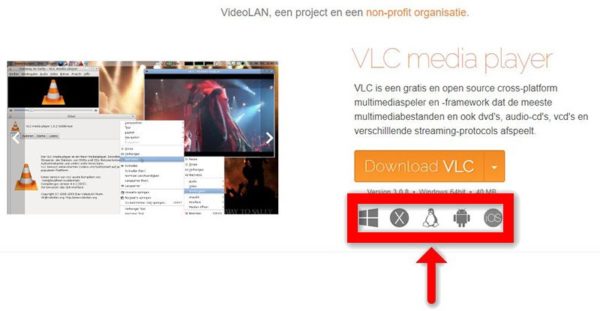
After downloading and installing the VLC base on your operating system, you can begin the setup steps.
Step 1: When the app is open tap on “Media”.
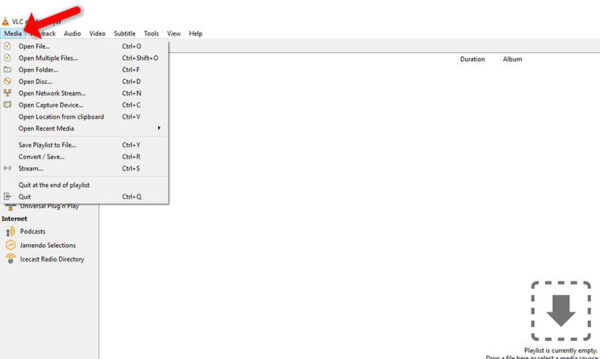
Step 2: Click on the “Open Network Stream”.
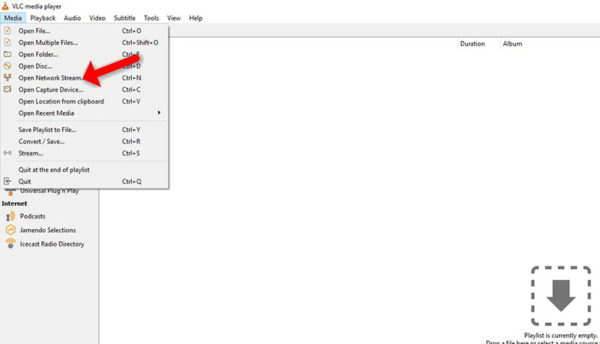
Step 3: Enter the M3U URL provided by your IPTV distributor and press “Play”.
Note: Progressive IPTV providers provide you a dashboard where you can generate your M3U URL in the dashboard.
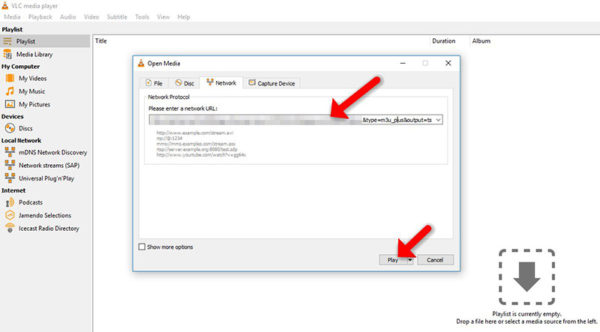
Step 4: Now that your playlist is loaded, press the combination of CTRL + L to bring up the playlist.
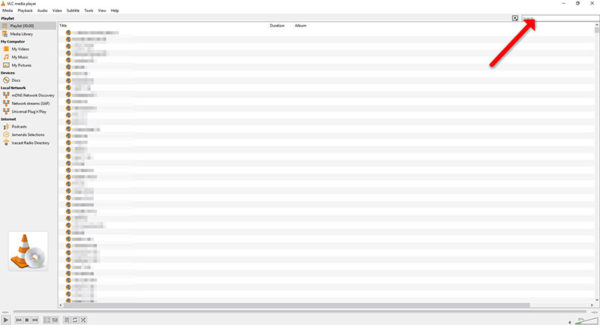
Here you can choose or search for the channel of your choice and start watching live TV…


 IPTV installation on Dreambox, Vu+ and similar devices (Enigma2)
IPTV installation on Dreambox, Vu+ and similar devices (Enigma2)  How to install an IPTV Subscription on Roku
How to install an IPTV Subscription on Roku  Smart IPTV errors: “Server (URL) connection timeout”, “Check playlist URL”...
Smart IPTV errors: “Server (URL) connection timeout”, “Check playlist URL”...  HOW TO PUT YOUR IPTV SUBSCRIPTION ON THE DUPLEX PLAY APP
HOW TO PUT YOUR IPTV SUBSCRIPTION ON THE DUPLEX PLAY APP  How to find/show/unhide/reveal Developer Options on an Amazon Fire TV Stick
How to find/show/unhide/reveal Developer Options on an Amazon Fire TV Stick  TUTORIALS
TUTORIALS  FAQ
FAQ 

































