
HOW TO INSTALL YOUR IPTV SUBSCRIPTION ON IPTV EXTREME

Premium subscription for IPTV EXTREME
IPTV Extreme is another IPTV Subscription player that allows users to view their Subscription information, download content to your Android device for later viewing, and schedule Live TV recording.
How to add IPTV channels (M3U List) to IPTV EXTREME PRO?
- Step 1 : After downloading the version of your choice, start the app and wait for it to load.
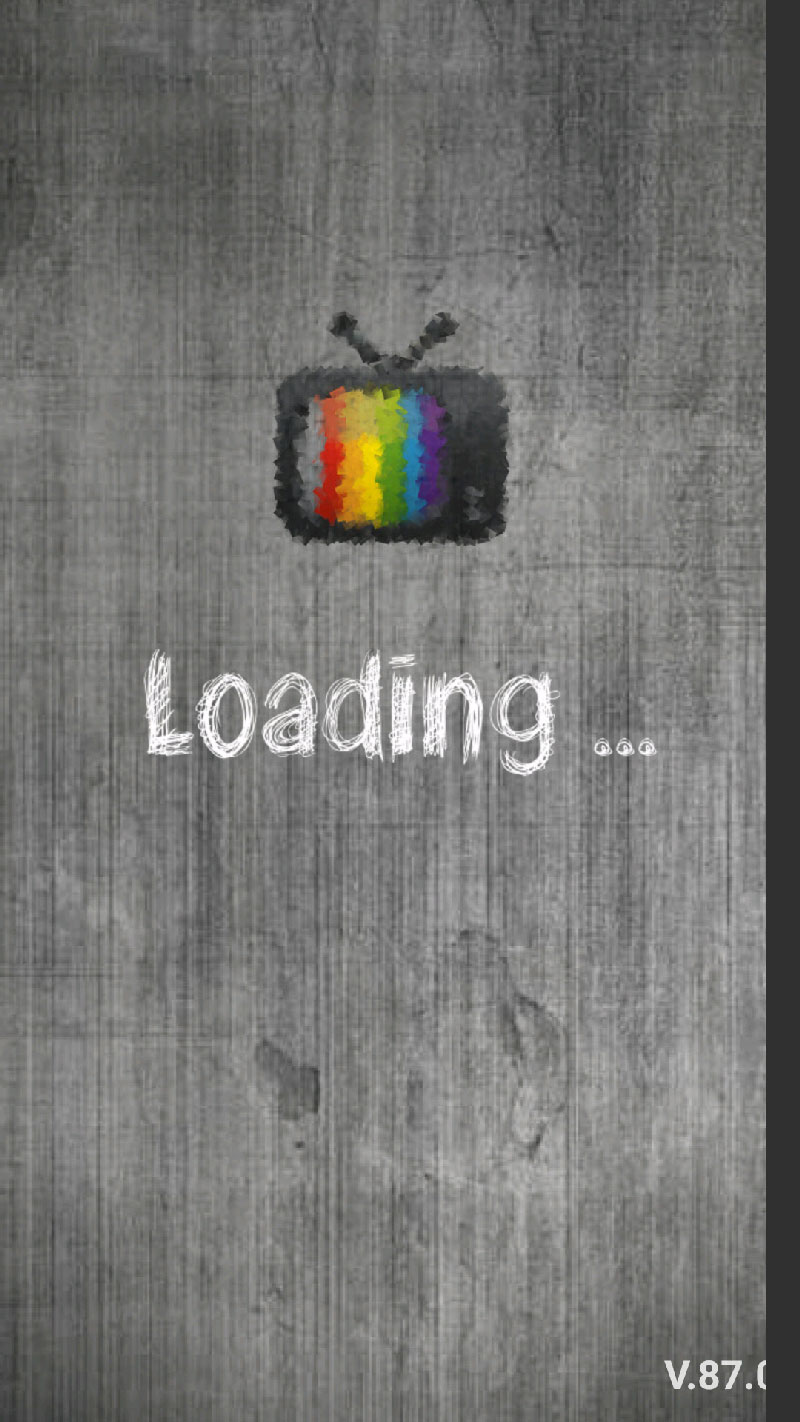
- Step 2 : Now click on the three dots at the top right corner of your screen.
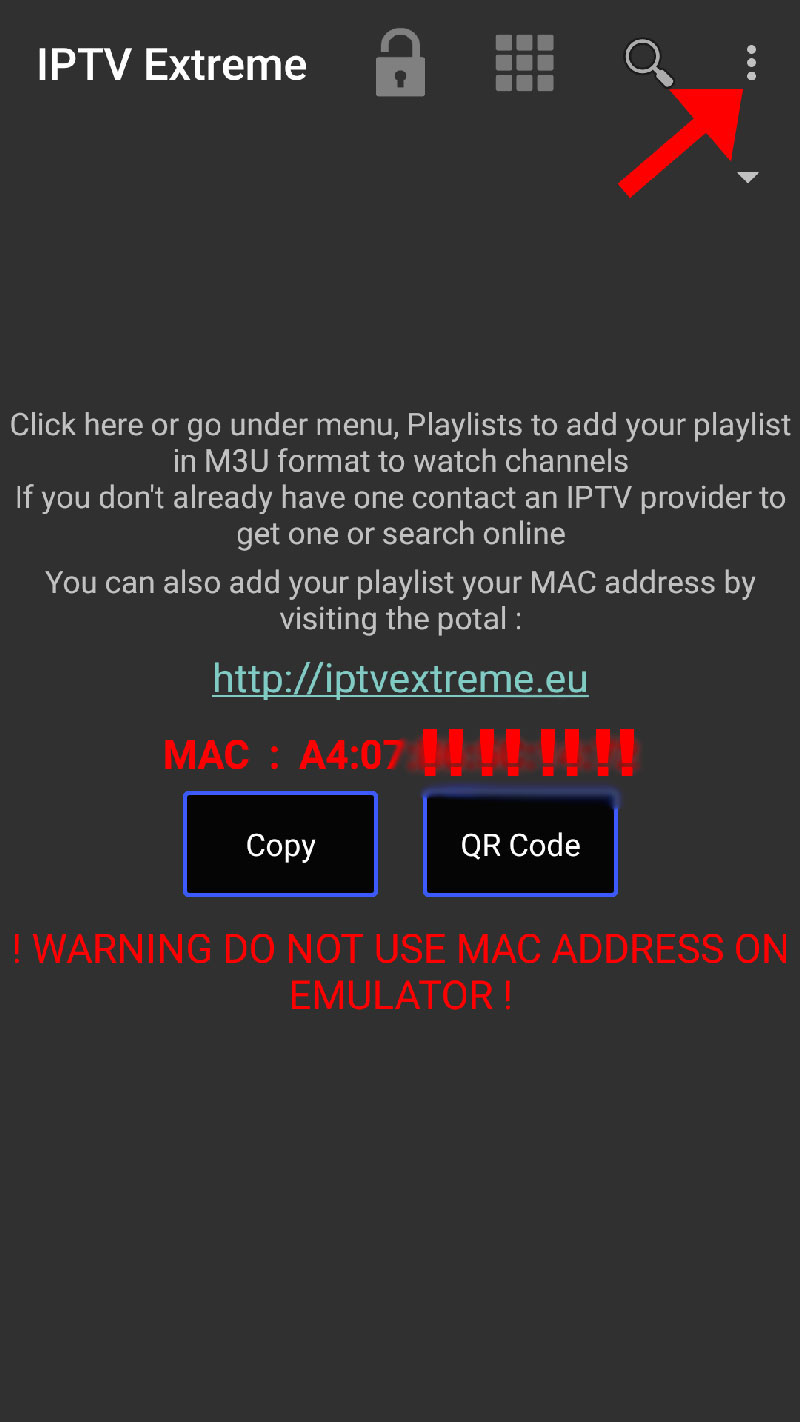
- Step 3 : Now select “ Playlists ” as shown with a red arrow.
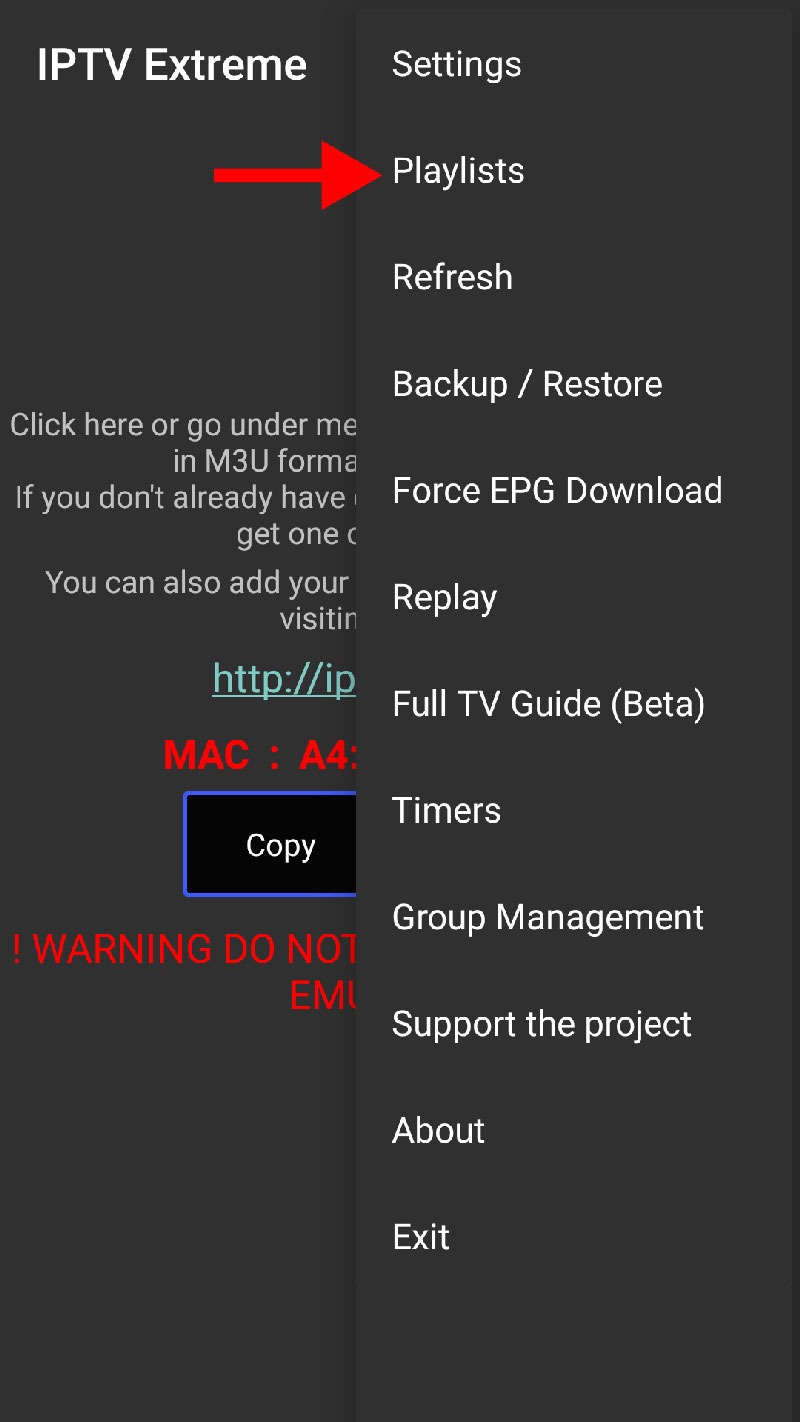
- Step 4 : Now click on “ ADD PLAYLIST ” and move to the next section.
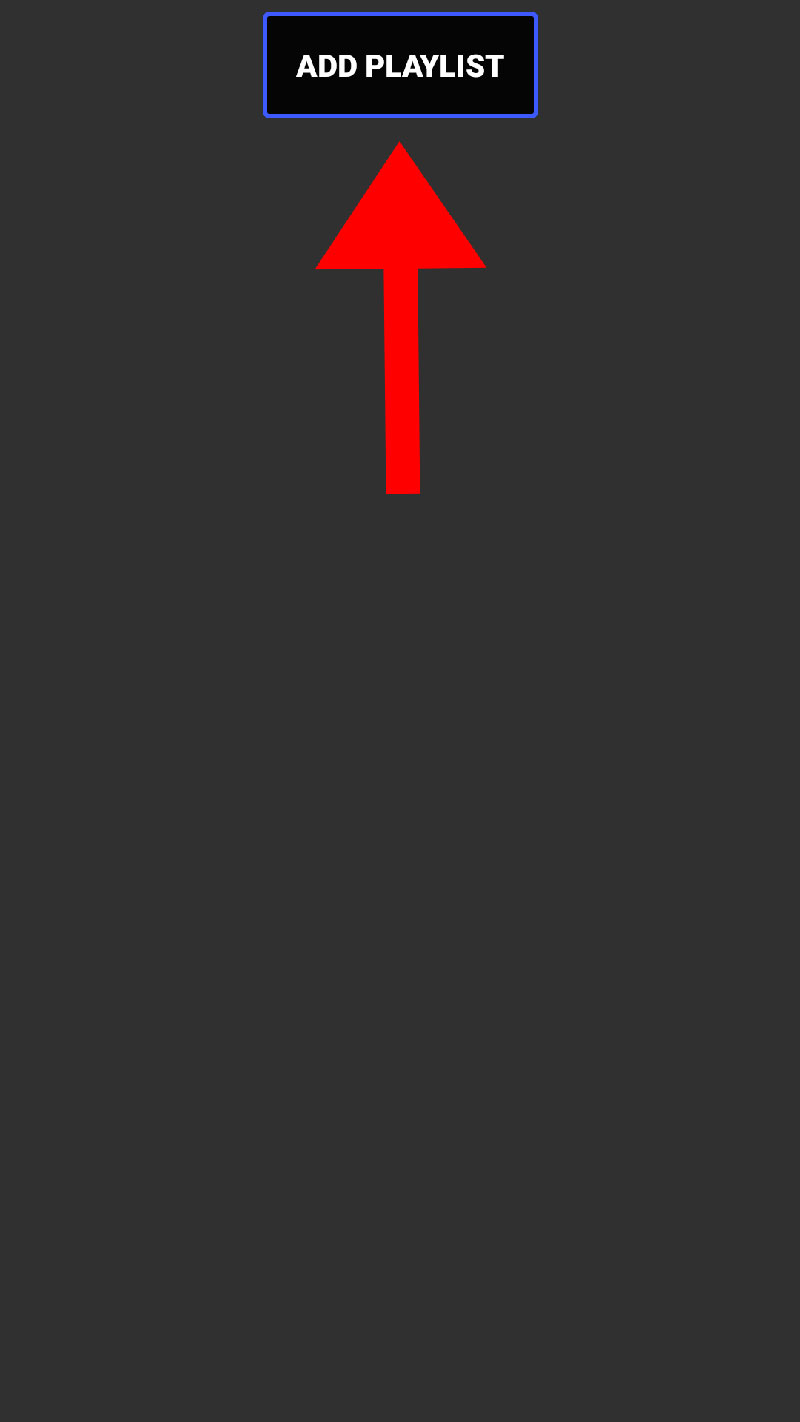
- Step 5 : Now select “ FILE OR LINK TO PLAYLIST ”.
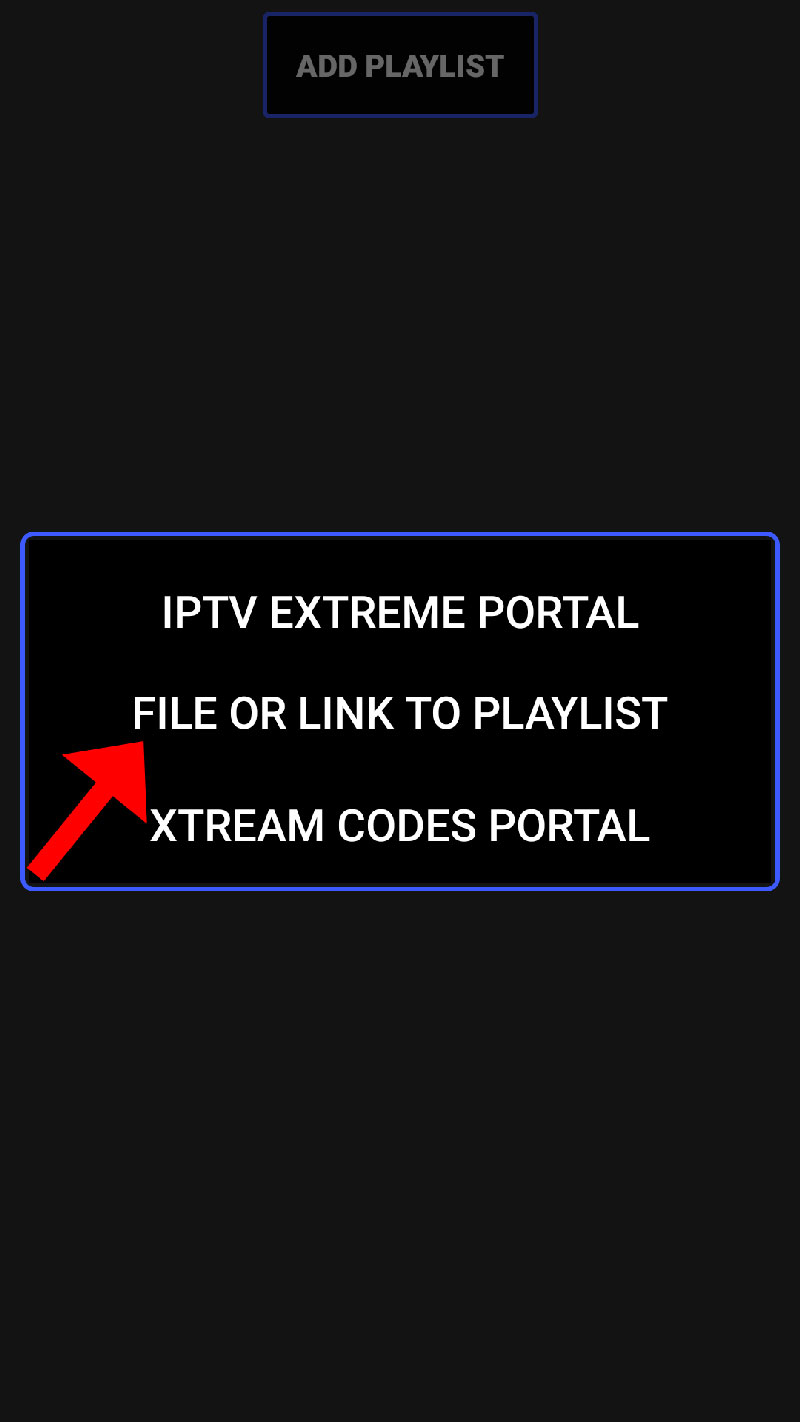
- Step 6 : Now you need to enter a name for your playlist, then insert your M3U URL which you can get from an IPTV provider and click “OK”.
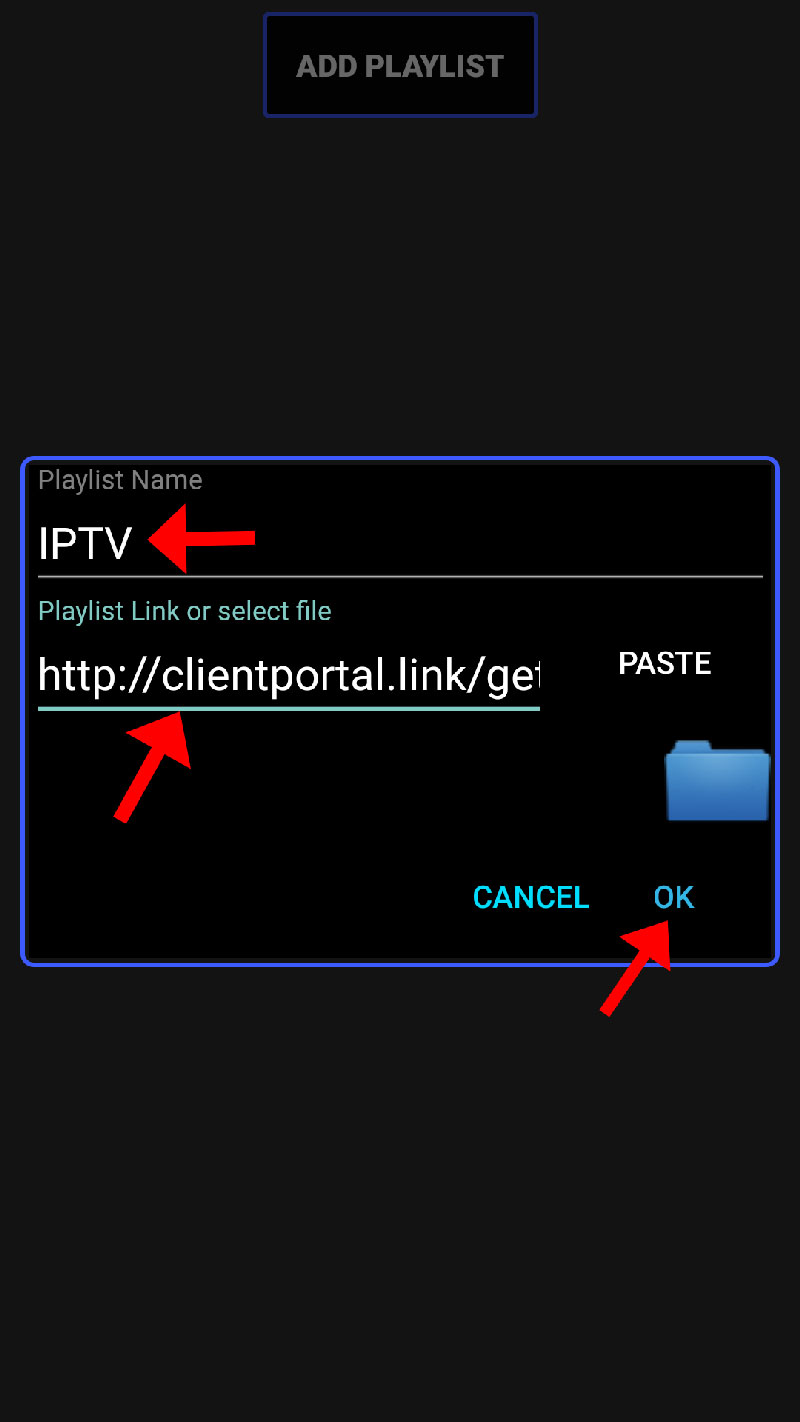
- Step 7 : Now you need to wait for the app to load the playlist. This might take a few moments.
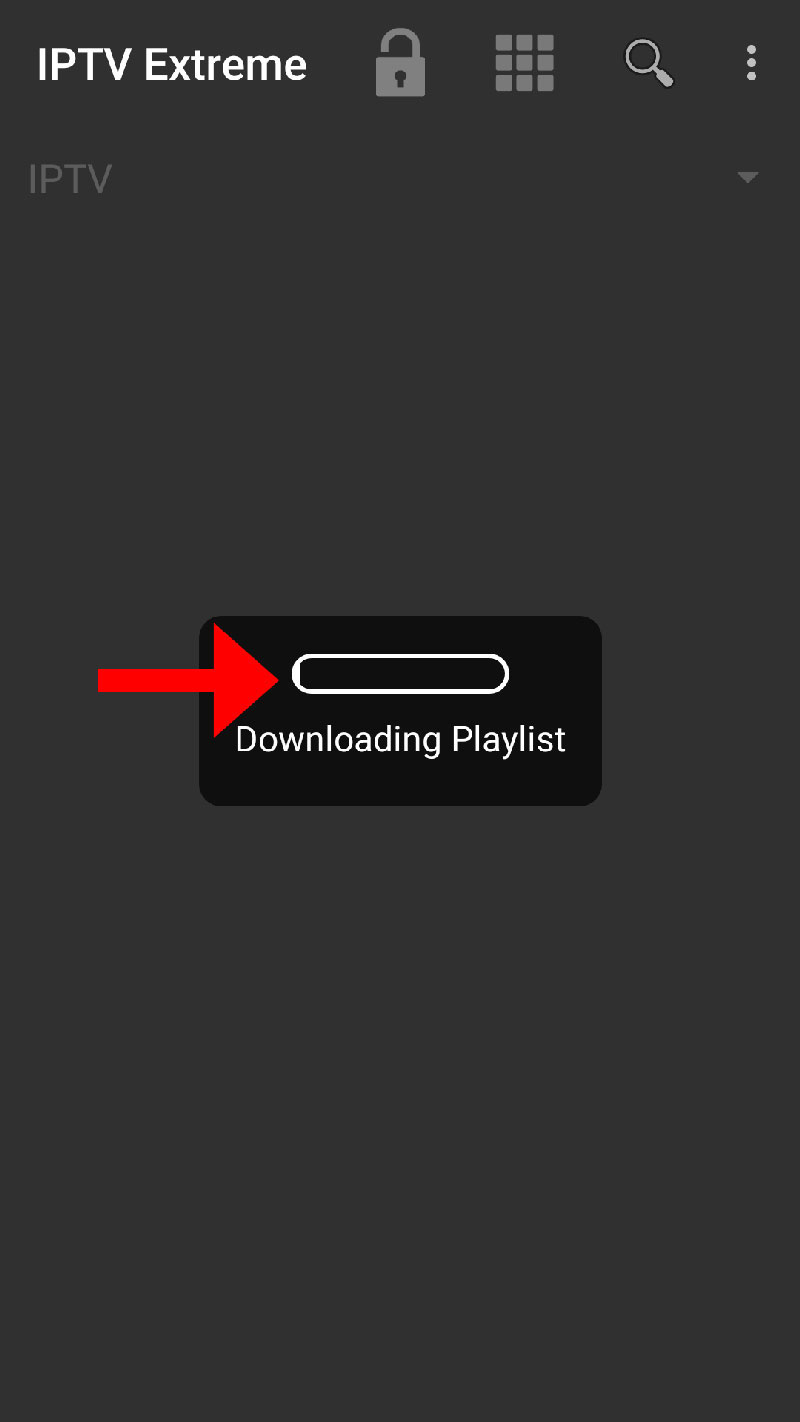
- Step 8 : Now click on “OK” and proceed to the next step.
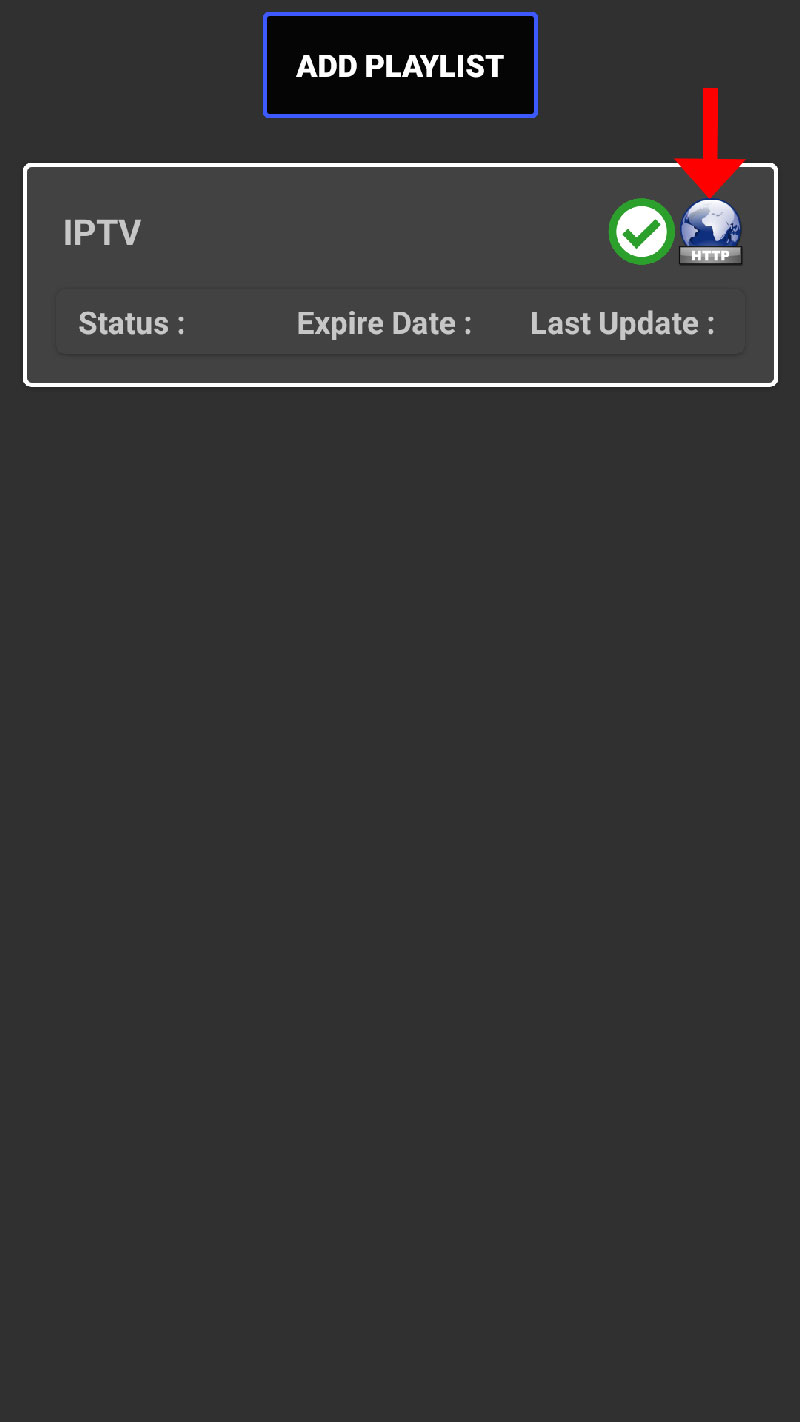
- Step 9 : Now click on the playlist you just added.
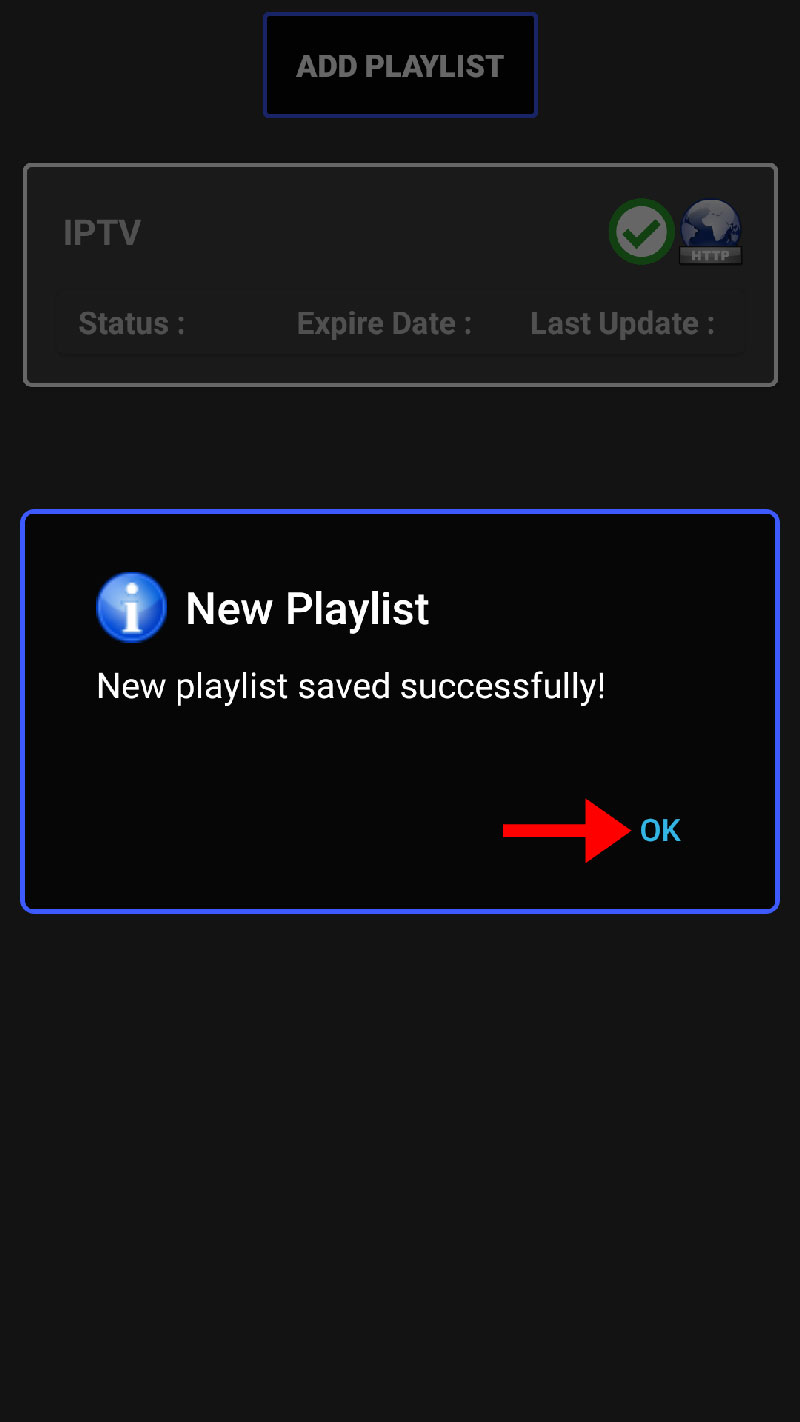
- Step 10 : Now you can select each IPTV channel group as shown by the red arrows and start streaming.
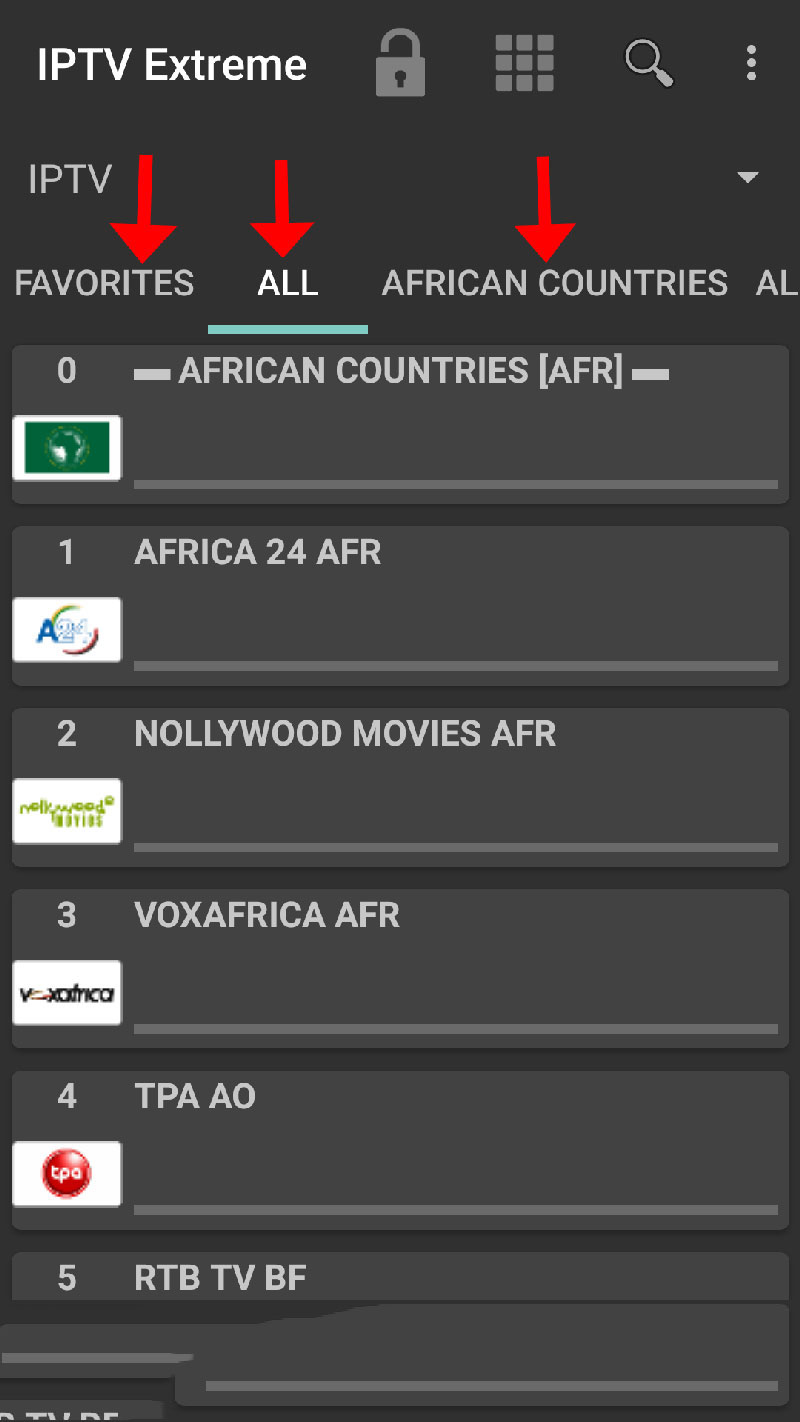
IP TV EXTREME PRO Features
- Built-in player (advanced and lightweight)
- Chromecast support (beta)
- Parental control
- Remote control support
- Backup/Restore Settings
- M3U playlist support
- Support multiple EPG (TV Guide)
- Automatic EPG update
- EPG Alias Management
- All EPG providers are included
- Support for picons of different sizes
- Ability to download programs on demand!
- Ability to record live streaming with time limit!
- More than 10 Themes available!
- Time recording
- Managing timers
- Auto-start function on startup
- Set Memo function for events on TV guide
- Search for similar events on the TV guide
- Rolling EPG time


 IPTV installation on Dreambox, Vu+ and similar devices (Enigma2)
IPTV installation on Dreambox, Vu+ and similar devices (Enigma2)  How to install an IPTV Subscription on Roku
How to install an IPTV Subscription on Roku  Smart IPTV errors: “Server (URL) connection timeout”, “Check playlist URL”...
Smart IPTV errors: “Server (URL) connection timeout”, “Check playlist URL”...  HOW TO PUT YOUR IPTV SUBSCRIPTION ON THE DUPLEX PLAY APP
HOW TO PUT YOUR IPTV SUBSCRIPTION ON THE DUPLEX PLAY APP  How to find/show/unhide/reveal Developer Options on an Amazon Fire TV Stick
How to find/show/unhide/reveal Developer Options on an Amazon Fire TV Stick  TUTORIALS
TUTORIALS  FAQ
FAQ 































