
HOW TO INSTALL YOUR IPTV SUBSCRIPTION ON STBEMU

SMART STB Subscription
In this tutorial, we will show you How to install and configure iPTV subscription on STBEMU, just follow the steps below:
STBEMU is one of the best iptv applications, this article explains how to install and configure STBEMU, and how to configure the codes of your ipTV subscription under an android box, you will find more details about this superb application below:
- Download and install the stbemu app (if you don't already have it):
OPEN THE STBEMU APPLICATION
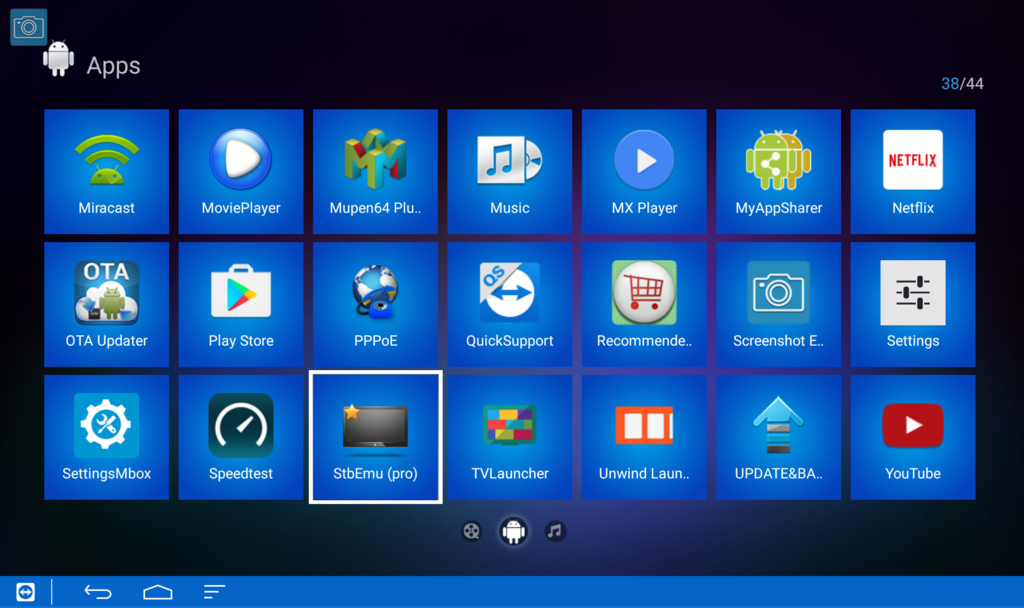
Choose the menu button or hold the ok button on the remote, then choose settings
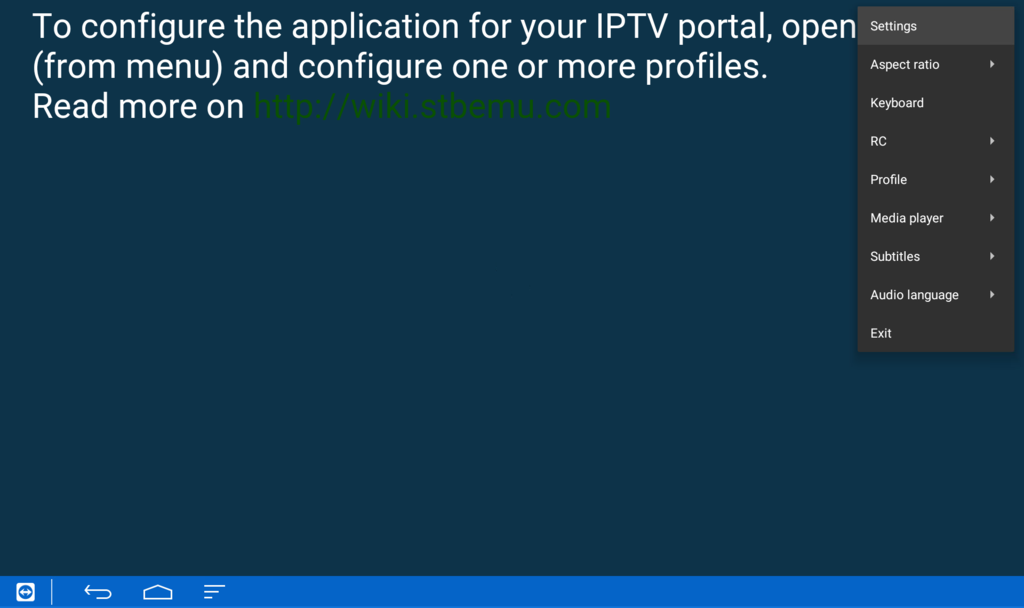
Under Common Settings, scroll down and select Network Settings
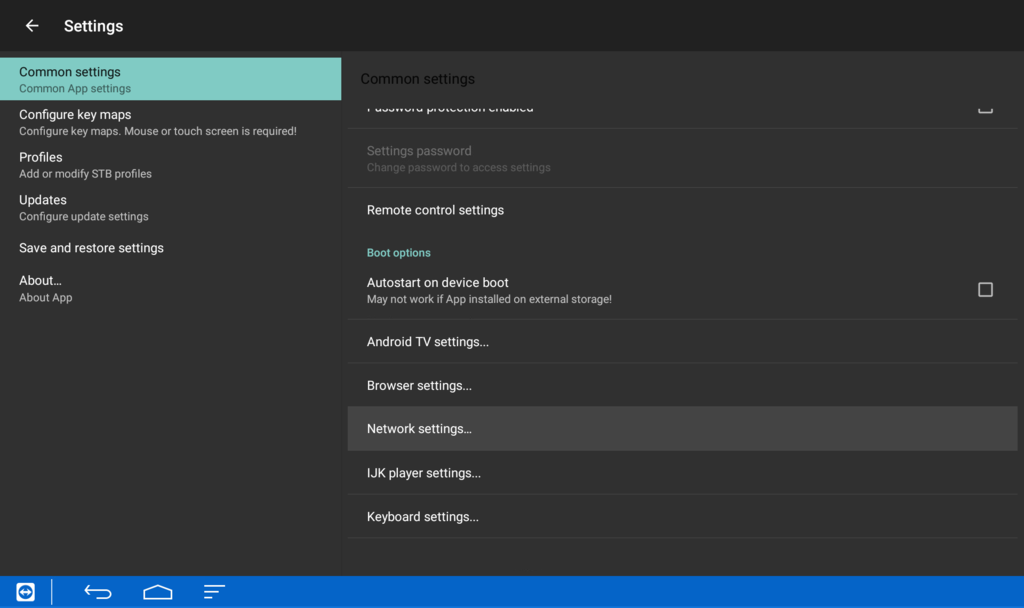
Check enable network, then click return.
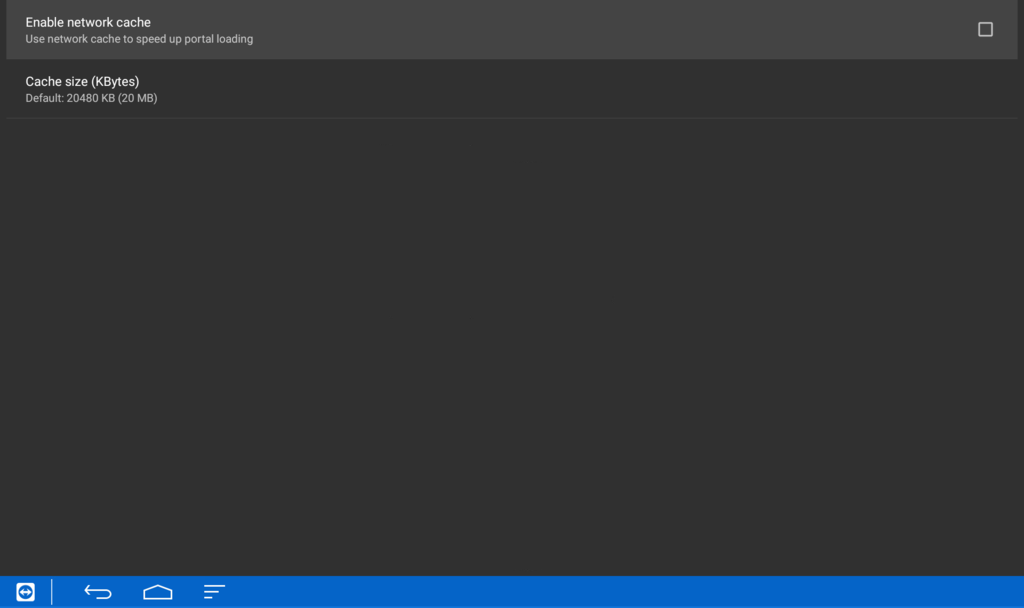
Scroll down and select profiles, then new profile on the right side
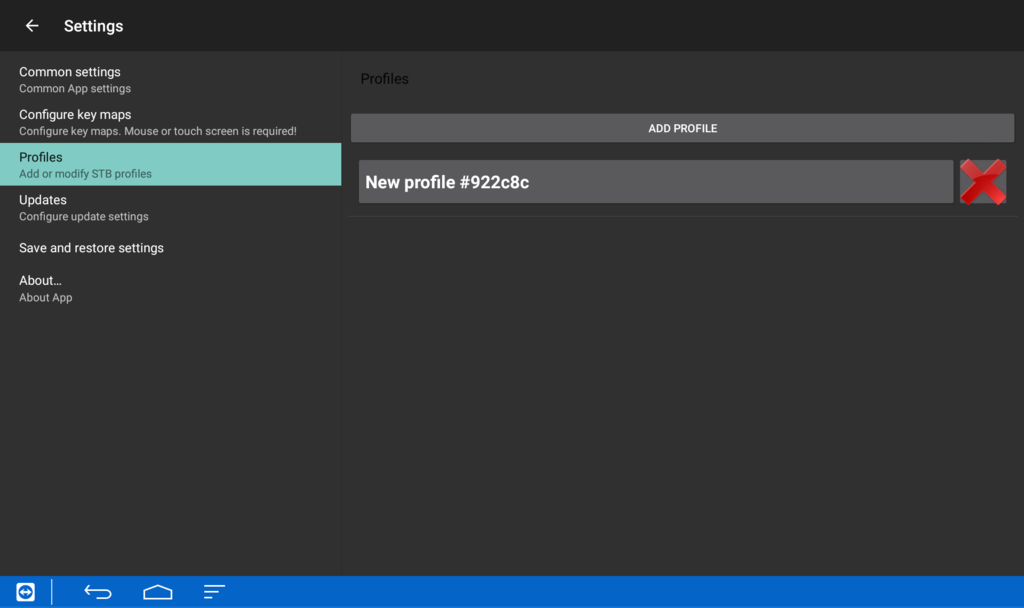
Choose profile name
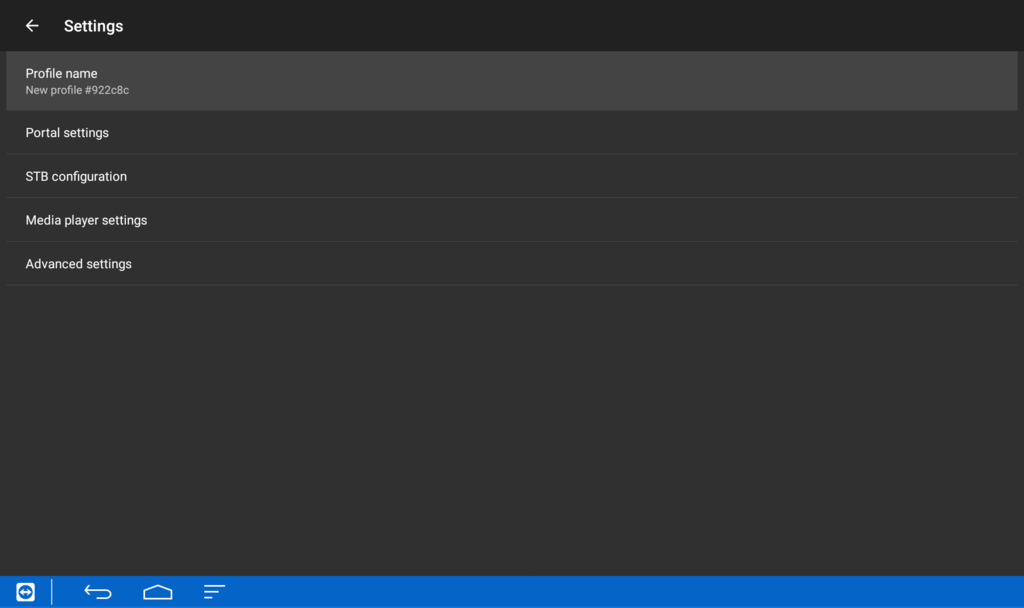
Change the profile name as you wish, then choose ok

Select portal settings
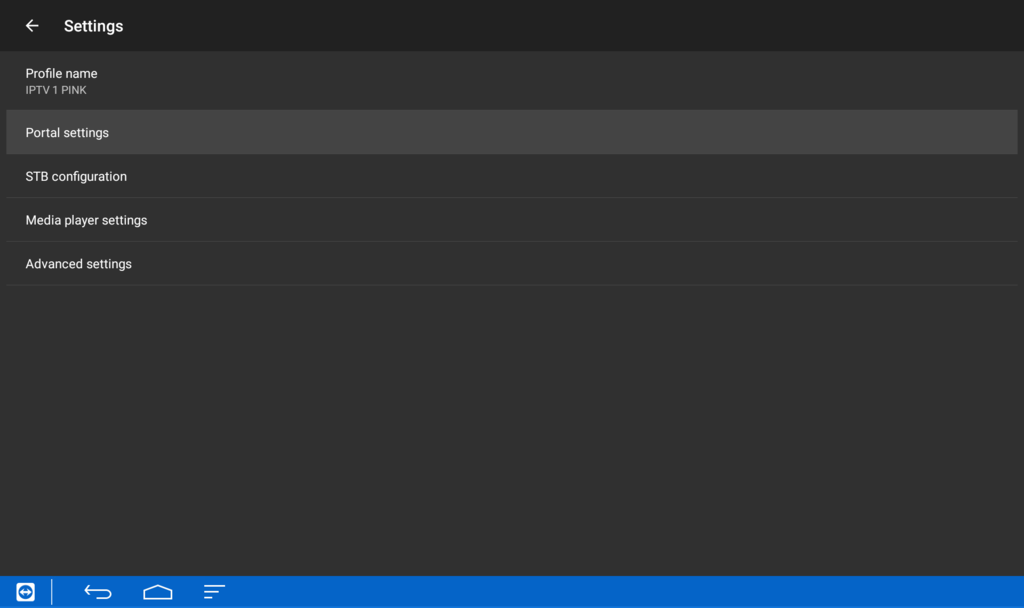
Choose the url (portal url)
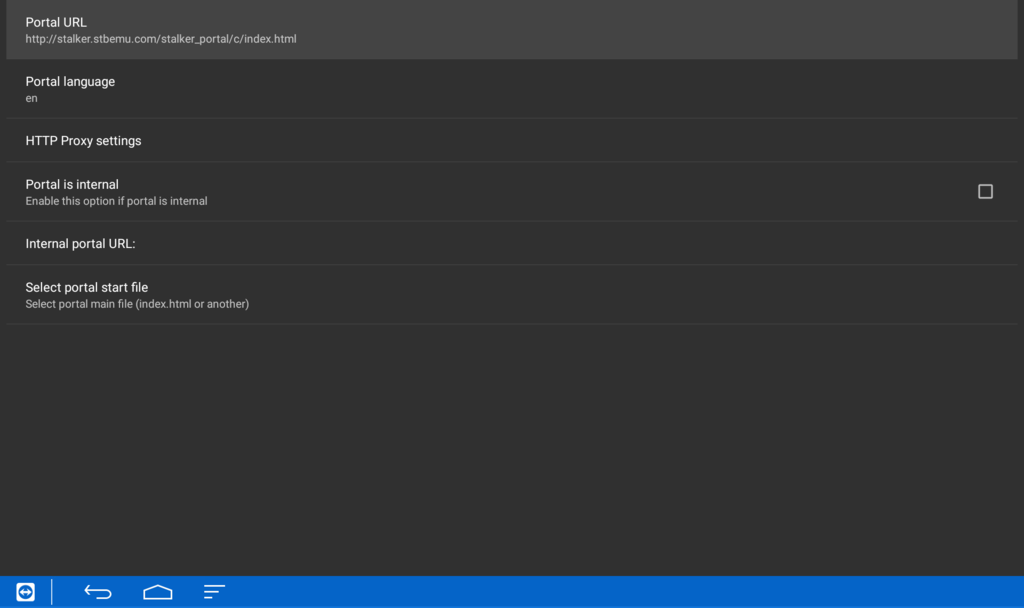
Replace the default url with the portal url: which will be sent by email, choose ok, then click back
choice of stb configuration
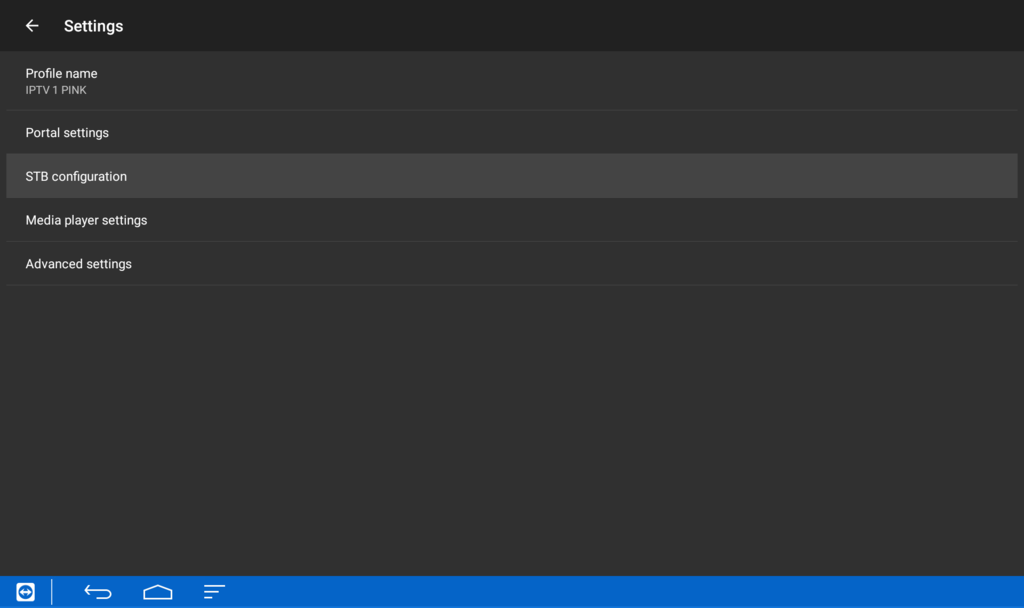
Choose mac address
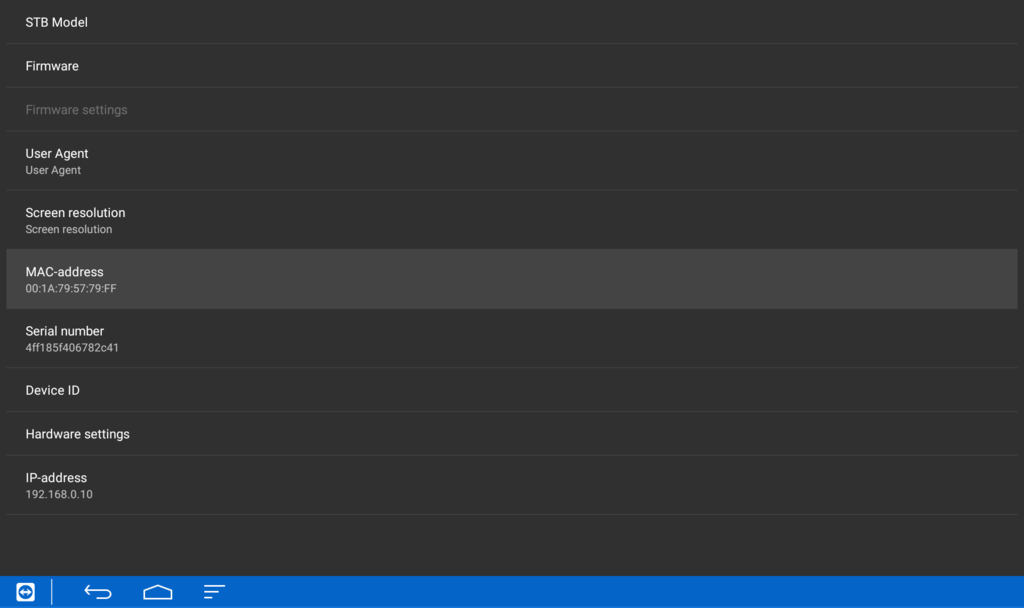
Please send us the mac address.
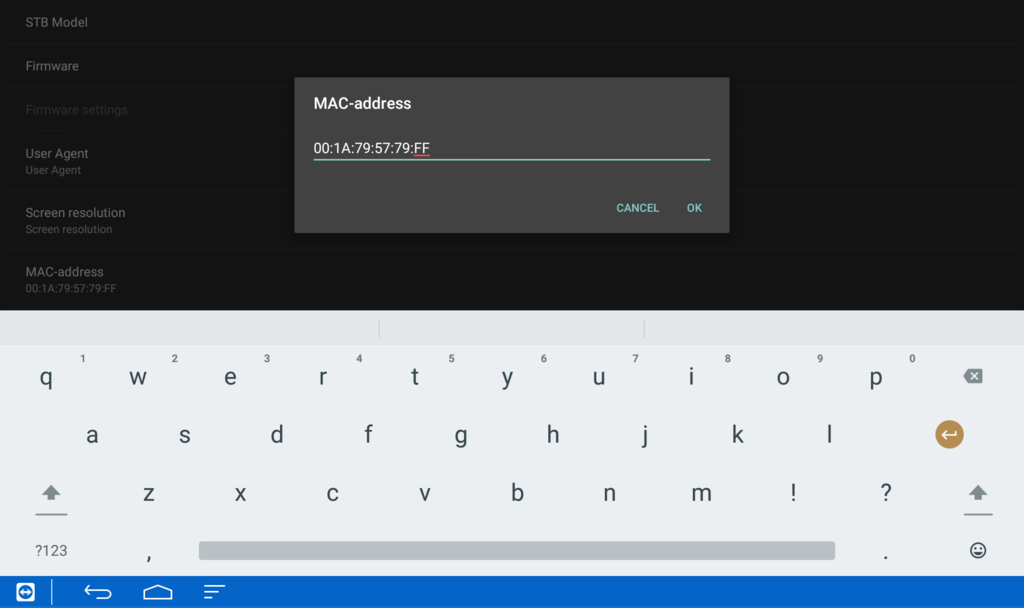
Using the menu button or by holding the ok button on your remote, open the menu on the right side, scroll down and select profile, then choose server

The stb emu application will now start connecting to the server

HOW TO SETUP SORT AND FAVORITE BUTTON IN STB
- Use your menu button on your remote to open the menu in the top right.
- Select Settings
- Select Configure key card
- Select ADD KEY
- Choose which KeyKey/button on your remote you want to use for SORT (green button)
- Then select BTN_GREEN
- then on Save Key
- then ADD KEY again
- Choose which button on your remote you want to use for FAVORITES (YELLOWBUTTON)
- Then select BTN_YELLOW
- Then SAVE KEY


 IPTV installation on Dreambox, Vu+ and similar devices (Enigma2)
IPTV installation on Dreambox, Vu+ and similar devices (Enigma2)  How to install an IPTV Subscription on Roku
How to install an IPTV Subscription on Roku  Smart IPTV errors: “Server (URL) connection timeout”, “Check playlist URL”...
Smart IPTV errors: “Server (URL) connection timeout”, “Check playlist URL”...  HOW TO PUT YOUR IPTV SUBSCRIPTION ON THE DUPLEX PLAY APP
HOW TO PUT YOUR IPTV SUBSCRIPTION ON THE DUPLEX PLAY APP  How to find/show/unhide/reveal Developer Options on an Amazon Fire TV Stick
How to find/show/unhide/reveal Developer Options on an Amazon Fire TV Stick  TUTORIALS
TUTORIALS  FAQ
FAQ 































