
HOW TO INSTALL YOUR IPTV SUBSCRIPTION ON THE GSE SMART IPTV APP
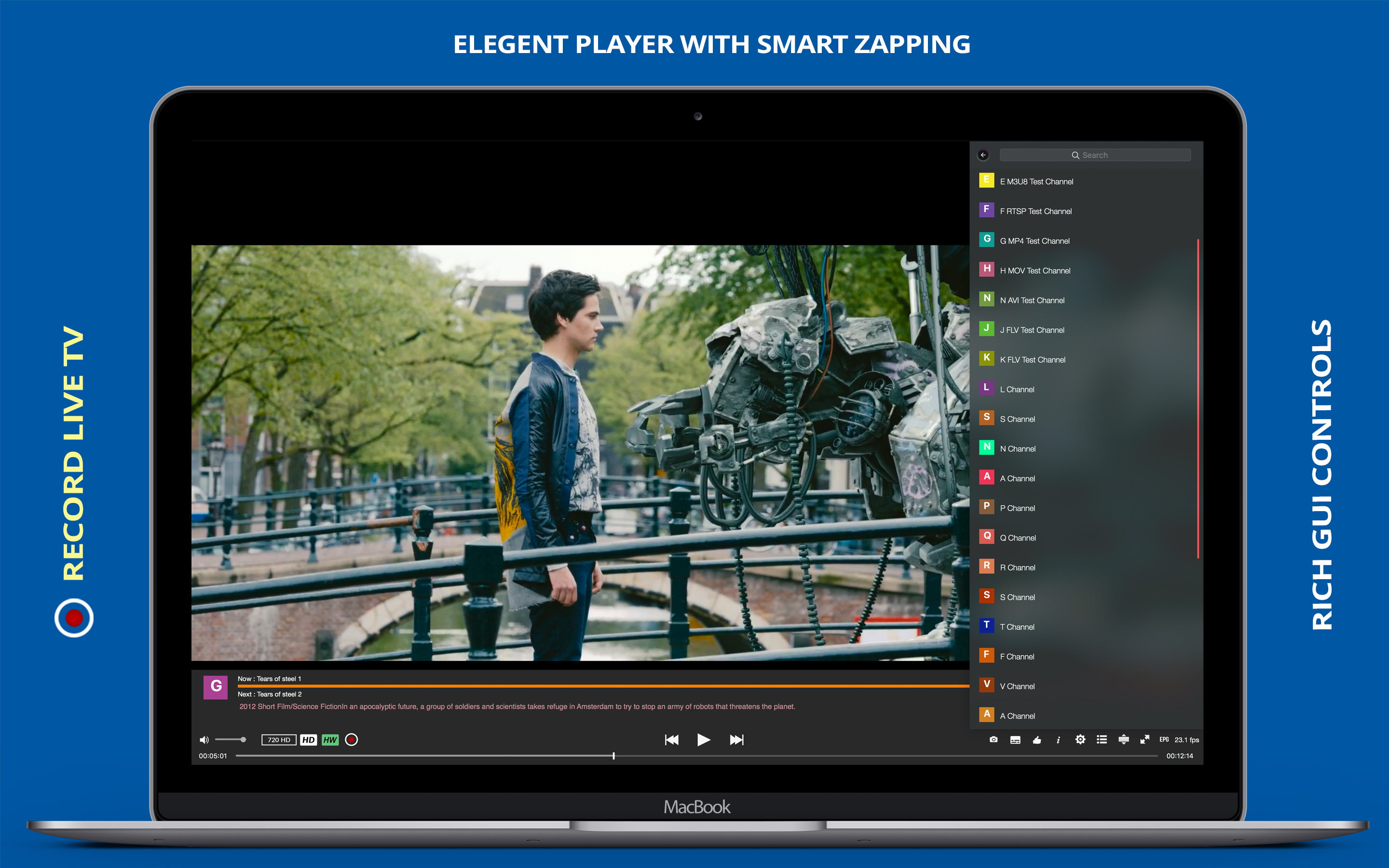
GSE SMART IPTV Premium Subscription
GSE SMART IPTV is one of the best iptv applications, this article explains how to install and configure GSE SMART IPTV, and how to configure the codes of your iIPTV subscription under an android box, you will find more details about this superb application below:
Stream IPTV on all your iOS devices!
If you own an Apple device, be it an iPad, iPhone or Apple TV, this document is for you. This Tutorial will guide you step by step in setting up GSE IPTV for an Apple iPad, Apple iPhone or Apple TV to get your IPTV on ios. Some of them are available on the App Store.
However, this IPTV tutorial is based on a free application called “GSE IPTV”.
This application is free to download and use.
Option 1 to install IPTV on iOS
- Start by downloading the GSE IPTV app from the App Store.
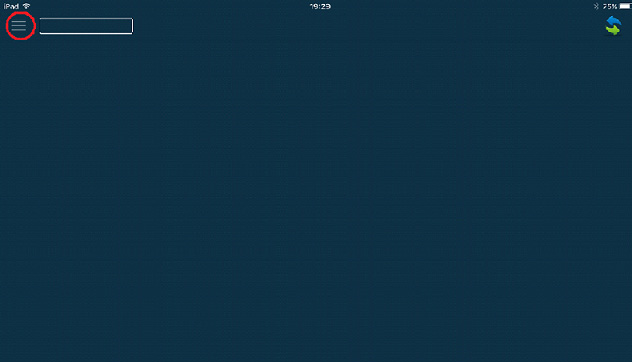
- Go to the “Xtream Codes API”.
- Click on the “+” in the upper right corner of your screen.
- Go to the “Xtream Codes API”.
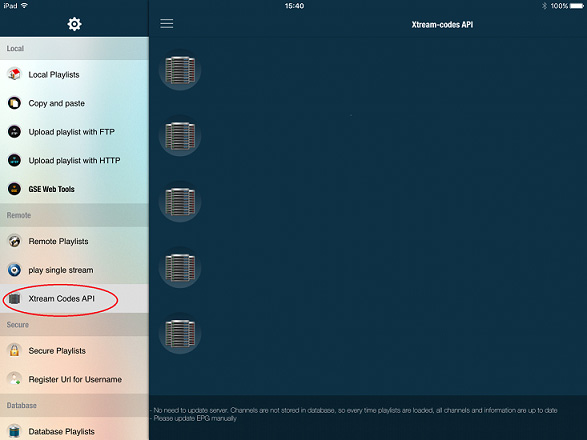
- Click on the “+” in the upper right corner of your screen.
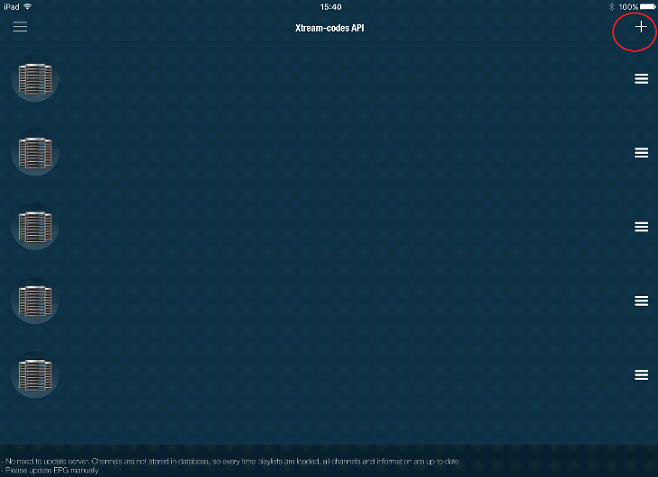
- Now you need to fill in the entries as shown below:
- Playlist Name: You can put any name (exp: IPTV Player).
- Server Name: Here you need to apply the server name provided by Our Agent via Mail (Check our IPTV Packages).
- Username: Enter the username provided by your Our Agent via Mail.
- Password: Enter the password provided by your Our agent via Mail.
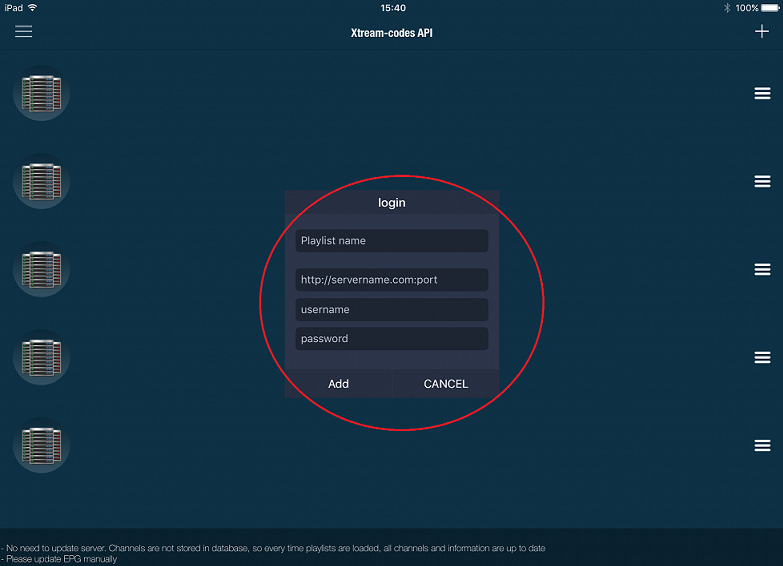
Now everything is ready and you can start watching live TV.
Option 2 to install IPTV on iOS
- Download GSE PRO IPTV FROM APP STORE
- On the left side, at the top, click on the 3 lines to open the menu.
- Go to “playlist” and tap the “+” symbol at the top right.
- Name the m3u playlist as per your preference, for example IPTV subscription
- Then enter the m3u playlist you get from your account, for example, http://xpro.one-iptv.com:25443/get.php?username=XXX&password=XXX&type=m3u&output=ts.
- Click on “add”.
- Now open the playlist you named.
- Choose your channel and start streaming.


 IPTV installation on Dreambox, Vu+ and similar devices (Enigma2)
IPTV installation on Dreambox, Vu+ and similar devices (Enigma2)  How to install an IPTV Subscription on Roku
How to install an IPTV Subscription on Roku  Smart IPTV errors: “Server (URL) connection timeout”, “Check playlist URL”...
Smart IPTV errors: “Server (URL) connection timeout”, “Check playlist URL”...  HOW TO PUT YOUR IPTV SUBSCRIPTION ON THE DUPLEX PLAY APP
HOW TO PUT YOUR IPTV SUBSCRIPTION ON THE DUPLEX PLAY APP  How to find/show/unhide/reveal Developer Options on an Amazon Fire TV Stick
How to find/show/unhide/reveal Developer Options on an Amazon Fire TV Stick  TUTORIALS
TUTORIALS  FAQ
FAQ 































