
HOW TO INSTALL YOUR IPTV SUBSCRIPTION ON THE SSIPTV APP

Premium subscription for ssiptv
How to Setup SS IPTV on Smart TV?
Once we have installed the program to be able to load m3u channels and watch live TV, we will configure it.
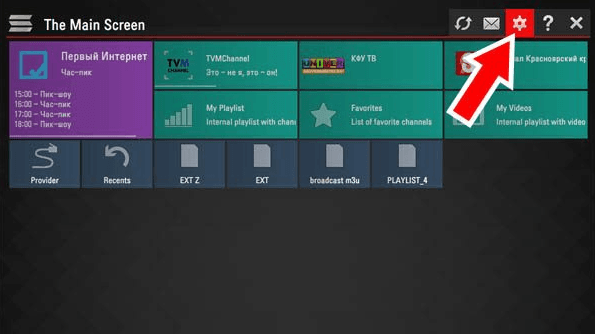
Once we press the setup button, we should leave a screen like this.
Look at the picture and below I will put what we need to do to continue setting up our TV so that it can watch channels from all over the world online and offline.
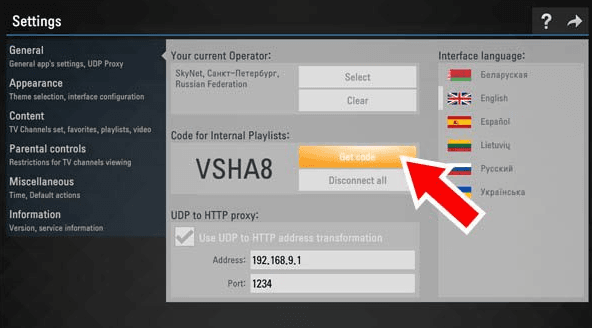
From this screen you can configure several items, language, time, colors and much more.
If you look where I put the arrow, where it says "Get Code", this will give us the code for our SMART TV so we can set up online TV channels later.
The code is actually used to add m3u lists from the SS IPTV USER itself.
However, you can also do it directly from the TV without having to go to the website. Which is faster to set up and simpler.
Add PLAYLIST SS IPTV From Site : SS IPTV
There are two options to add channel lists, one on SS IPTV site and the other directly on the TV.
First I will explain how you can add lists from the program's official website.
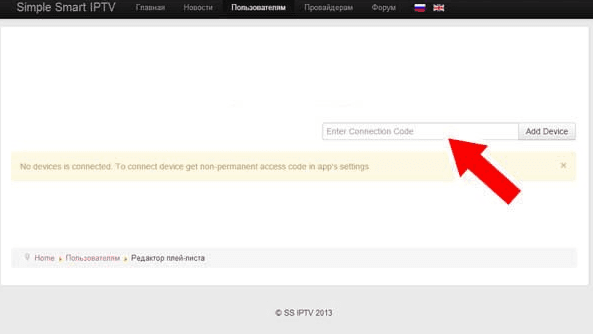
- You enter the program.
- We click on our SMART TV where it says “get code” and we get the code.
- Now, with the code of our television, we put it on the SS IPTV by clicking on “Add device”.
- We already have our TV installed with SS IPTV to add online channels.
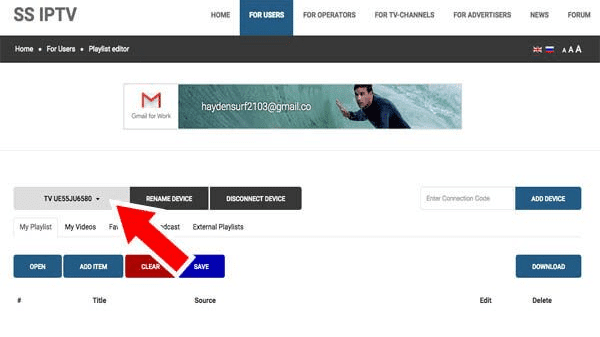
As you can see in the picture, we have already configured our TV with ( http://siptv.eu/mylist/ ) to add free channel lists.
All we have to do now is add or append the URL
Add Remote M3u List On SS IPTV:
To Add the Channels, We Will Do the Following:
- Click on “External Playlist”.
- We enter the “ADD ARTICLE” tab.
- In the display name we will put the name of your choice where the folder will be seen on our TV.
- Now in Source we will put the URL of our channels, usually it looks like this: https://www.clubsmartiptv.com/
- When you are done setting everything up. We save the configuration by clicking Save.
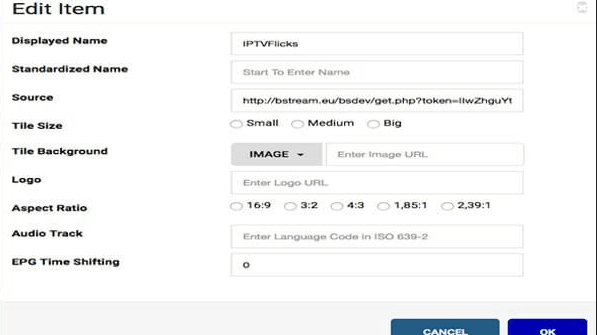
Download List Directly From App On SMART TV:
Downloading m3u channel lists from our smart TV is very simple and easy.
Follow these steps with the manual and you will see how fast it is.
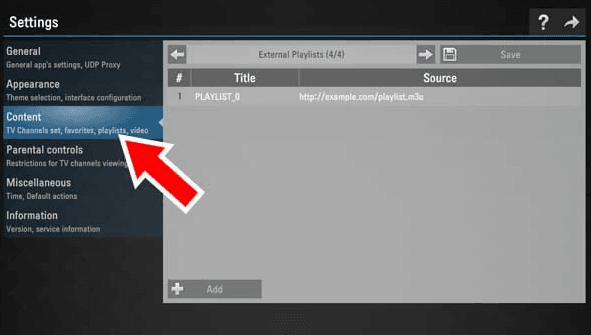
- We open SS IPTV from SMART TV
- We click on the CONTENT tab, then move the arrow until it says External Playlist.
- Click ADD to add IPTV m3u remote list
- In Display Name we will indicate the name of the folder that will appear on our SS IPTV application home screen and in Source.
We Will Put The M3U URL Which Will Look Like This: http://www.iptv4shopping.Com/get.php?username=user&password=pass&type=m3u_plus&output=mpegts
- OK
- And very importantly, finally, click SAVE to save it.
That's all, I hope the setup of SS IPTV was easy to watch channels from all countries on your TV.


 IPTV installation on Dreambox, Vu+ and similar devices (Enigma2)
IPTV installation on Dreambox, Vu+ and similar devices (Enigma2)  How to install an IPTV Subscription on Roku
How to install an IPTV Subscription on Roku  Smart IPTV errors: “Server (URL) connection timeout”, “Check playlist URL”...
Smart IPTV errors: “Server (URL) connection timeout”, “Check playlist URL”...  HOW TO PUT YOUR IPTV SUBSCRIPTION ON THE DUPLEX PLAY APP
HOW TO PUT YOUR IPTV SUBSCRIPTION ON THE DUPLEX PLAY APP  How to find/show/unhide/reveal Developer Options on an Amazon Fire TV Stick
How to find/show/unhide/reveal Developer Options on an Amazon Fire TV Stick  TUTORIALS
TUTORIALS  FAQ
FAQ 































